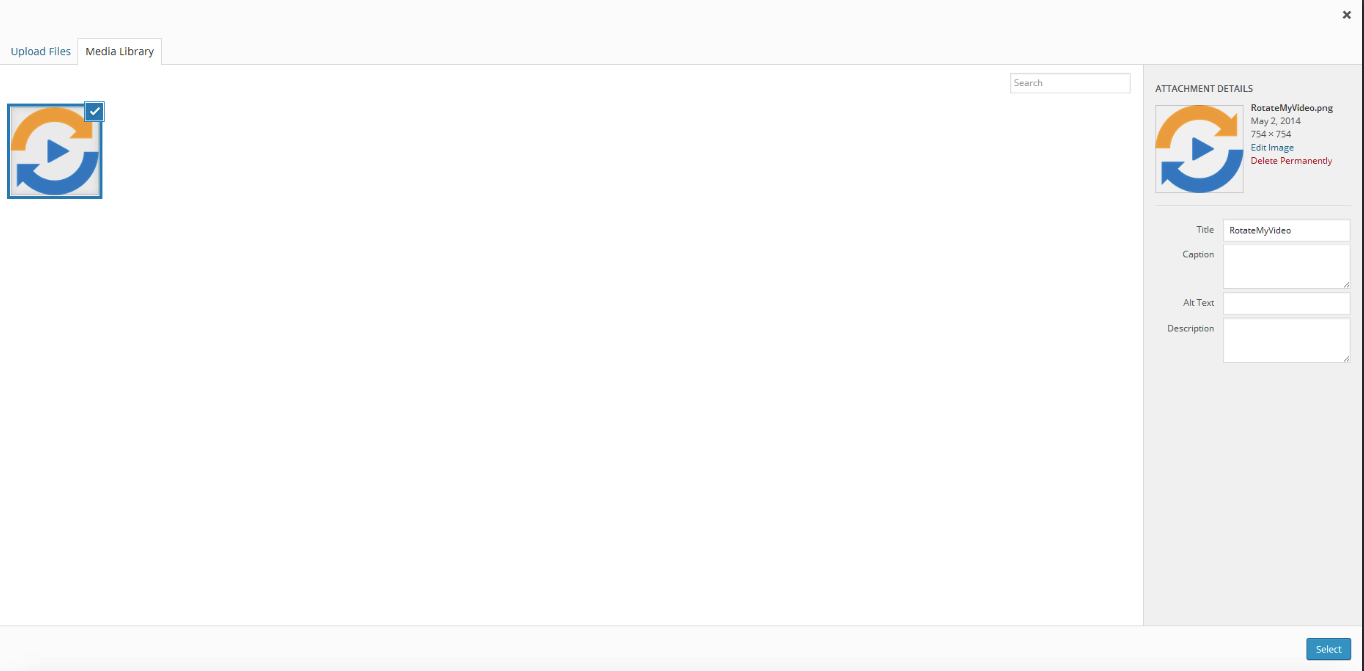Favicon, short for Favorites Icon, is a little icon that appears next to the URL in your web browser. It is a small, but significant detail. Favicons make your site memorable and recognizable. It helps you to stand out. And creating one is super easy with a favicon generator.
Online business is a very competitive market. If you want to stand out – you need to pay attention to details. Some people might not even consider the importance of a favicon to their online branding. Big mistake!
Favicon Generators
Favicons have to be a specific format to be able to work properly. The most widely used formats are ICO and PNG with sizes of 16×16 and 32×32 pixels. But keep in mind, that different platforms might require different formats!
If you don’t know how to create a favicon – have no fear. Using a favicon generator is very simple. Generating a favicon takes only a few minutes.
However, there are many favicon generators on the web, and it can get a bit overwhelming when picking one.
Here are our top ten picks for the best favicon generators.
1. Favicon-generator.org
Favicon-generator.org is a very popular and easy to use tool. It allows you to create favicons from scratch for both your websites and apps. It has a handy online editor that will ensure the best possible results.
This favicon generator also helps you to convert your favicons from GIF and PNG to ICO files. This is very useful because all versions of Internet Explorer still require favicons to be saved as ICO files.
2. Realfavicongenerator.net
The RealFaviconGenerator helps you to create favicons fast and easy. It makes sure that your favicon will work on all browsers and platforms.
One of the best features about this favicon generator is the “Check Your Favicon” feature. You can link your site and get quick feedback about your current favicon. This helps you to improve your overall website brand.
3. Favicomatic.com
Favic-o-Matic is a very basic, easy to use favicon generator.
Like all usual favicon generators, Favic-o-Matic generates favicons in both ICO and PNG formats. It also makes the HTML code for you, so uploading your favicon to your site will require minimal time and effort!
4. Favicon.io
Favicon.io allows you to create a favicon in just a few simple steps. Using this favicon generator, you can generate a favicon from text, images, and emojis. What is more, favicon.io offers a free logo generator!
You can download your favicons in ICO and PNG formats.
5. Tools.dynamicdrive.com/favicon
This favicon generator provides its users with all the needed basic features. The Dynamic Drive favicon tool supports such file formats as GIF, JPG, PNG, and BMP. Furthermore, you can use GIF and PNG files with transparency if you need to.
However, be aware of your file sizes, as this favicon generator allows a maximum file size of 150kB.
6. Xiconeditor.com
X-Icon Editor is an HTML5 based favicon generator. It allows you to create high-resolution icons. It’s quick and simple to use, yet it is a powerful tool for all your needs.
With this favicon generator, you will have your icon up and ready in just a few minutes.
7. Favicon.pro
With FavIcon generator, you can create icons and favicons for free. It is a quick way to transform any image from your computer into a quality favicon for your website.
You can use this favicon generator to convert desktop icons, app icons, and favicons to your websites.
8. Faviconit.com
FaviconIt is one of the most simple favicon generators out there. It allows you to generate favicons, app icons and HTML headers for all devices and browsers.
It’s free and super easy to use. Just upload an image of your choice, and you’ll be ready to go!
9. Favicon.htmlkit.com/favicon
Using the HTML Kit favicon generator, you can make any image into a favicon. One cool feature it has is that it allows you to create custom text for your favicon.
You can watch a short tutorial on how to use the HTML Kit favicon generator here.
10. Genfavicon.com
Genfavicon generator is super easy to use. All you have to do is select a picture, cut it and preview the favicon. Finally, when you’re happy with the results – download it, and you’re all set.
What’s cool about this favicon generator, is that you can preview your favicon live. This means that you can see what you favicon will look like before saving it.
How to add a favicon to HTML
Now that you’ve created a favicon for your website, it’s time to upload it. You also need to specify the location of the favicon for web browsers and applications alike.
It’s as easy as creating the favicon itself, just a few simple steps.
Save the favicon to the root directory of your site. Then, all you have to do is add this line to the <head> section of your HTML:
<link rel="shortcut icon" href="/favicon.ico" type="image/x-icon"> <link rel="icon" href="/favicon.ico" type="image/x-icon">
And that’s it. You’re done! This was super easy, right?
Bonus: Favicon Generator Plugin for WordPress
We have already mentioned the RealFaviconGenerator, that works well with all websites. But what’s even better, is that WordPress users can install and use it as a plugin.
This plugin is a great way to create a quality favicon for all of your platforms. After all, a favicon isn’t just a random single file; it is an essential detail to your online branding.
With all the different platforms, browsers and devices, you might need to have quite a few different versions of your favicon. Well, the RealFaviconGenerator plugin does everything for you.
It will generate all the icons you need for different browsers, IOS apps, Android devices, Windows devices and so on.
What is more, you won’t have to worry about all the different resolutions and formats of all the favicons you need. This plugin will create a proper icon for the required platform. It takes care of size and resolution, and makes sure that the UI guidelines are met!
Additionally, this plugin is very easy to use.
- Install and launch the plug-in. You will be invited to set up your favicon.
2. Select your picture from the media library.
3. You will be redirected to the RealFaviconGenerator’s page, where you can customize your favicon. Change the background color, crop it and choose the right platform. All the customization will happen here.
4. When you are done, the plugin will redirect you to your WordPress dashboard. The favicon will be installed automatically. You can preview how the favicon will look on different browsers and platforms.
So, if you’re a WordPress user, the RealFaviconGenerator will save you a lot of stress and a lot of time! Check out this post for more ways how to add a favicon to WordPress.
Conclusion
When creating a website, even the smallest details are crucial. Make sure to pay attention to your favicon. It might seem unimportant, but it’s a necessary component of your online branding.
There are loads of great favicon generators on the web. Creating a favicon is quick and easy, and can improve the overall look of your site.