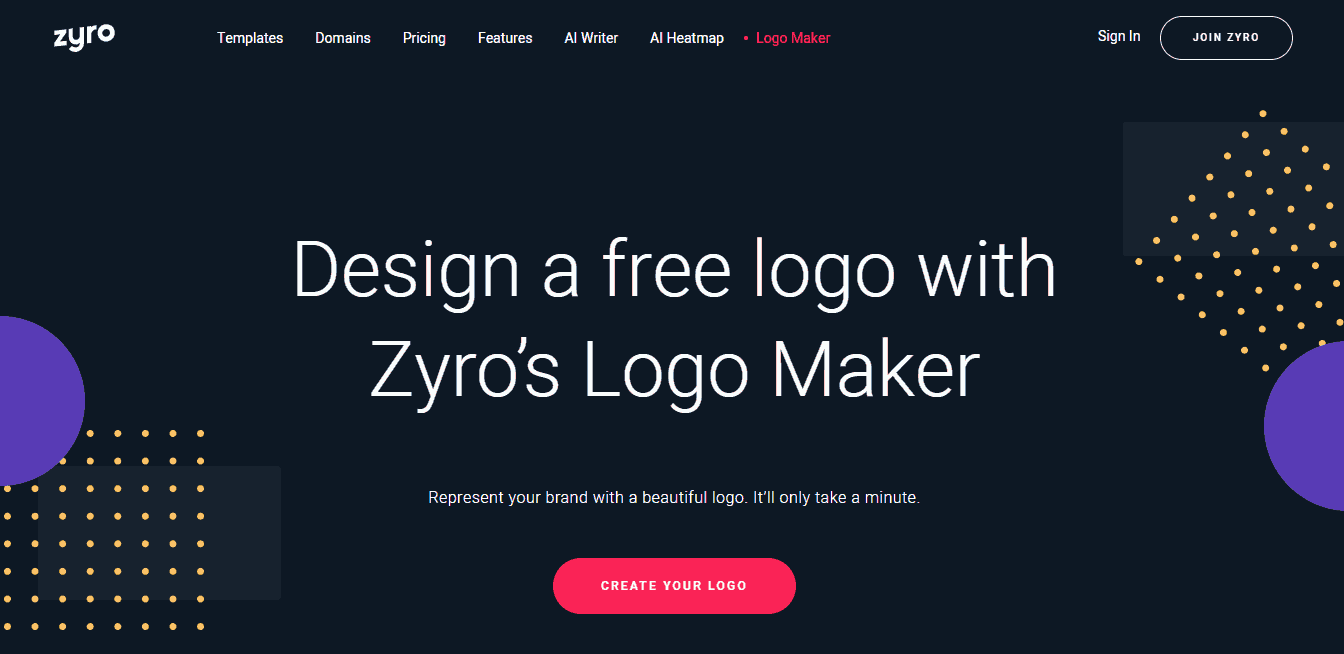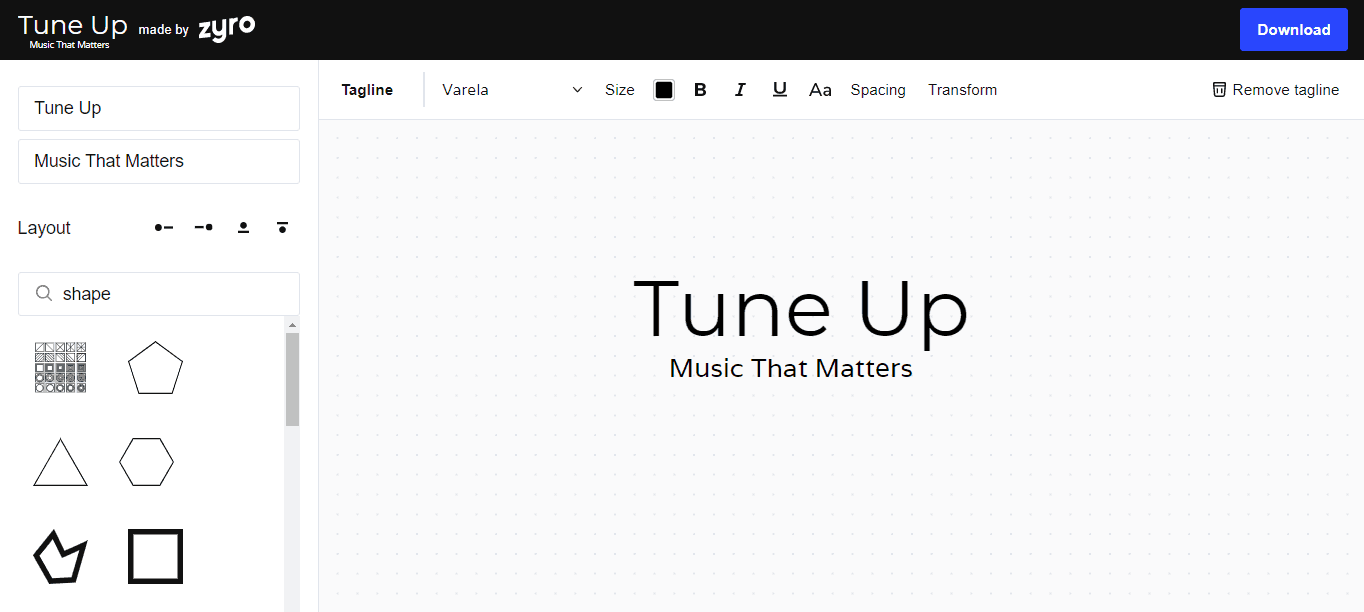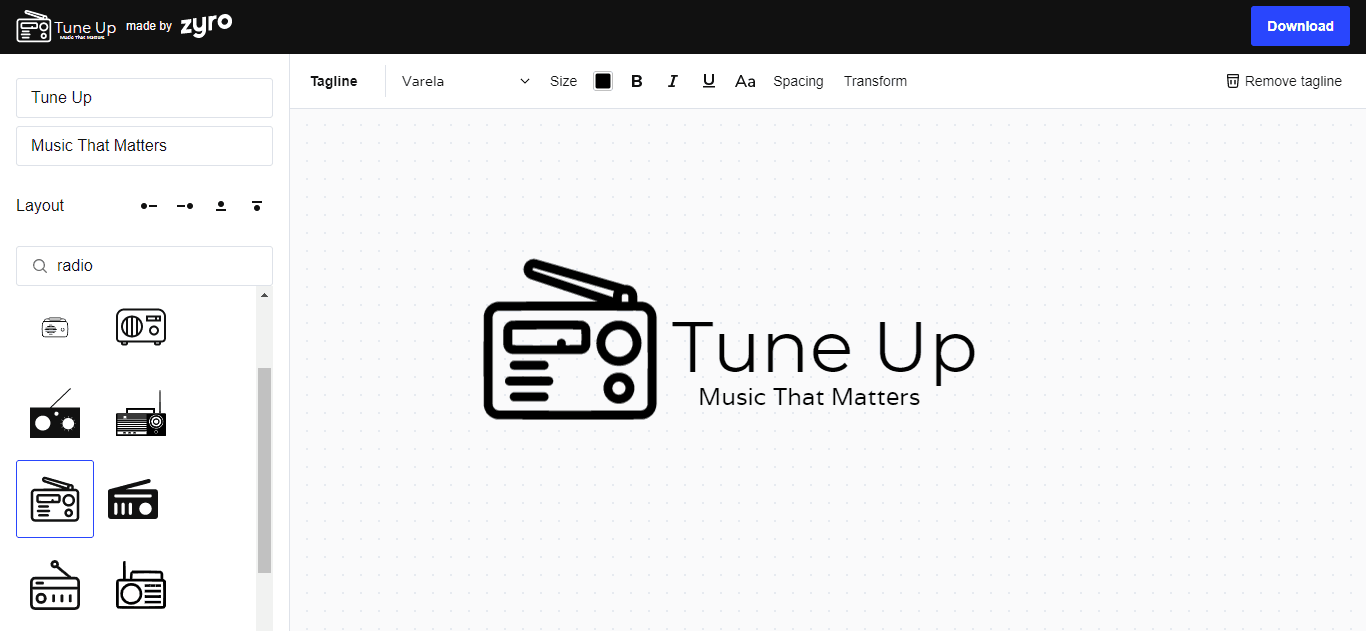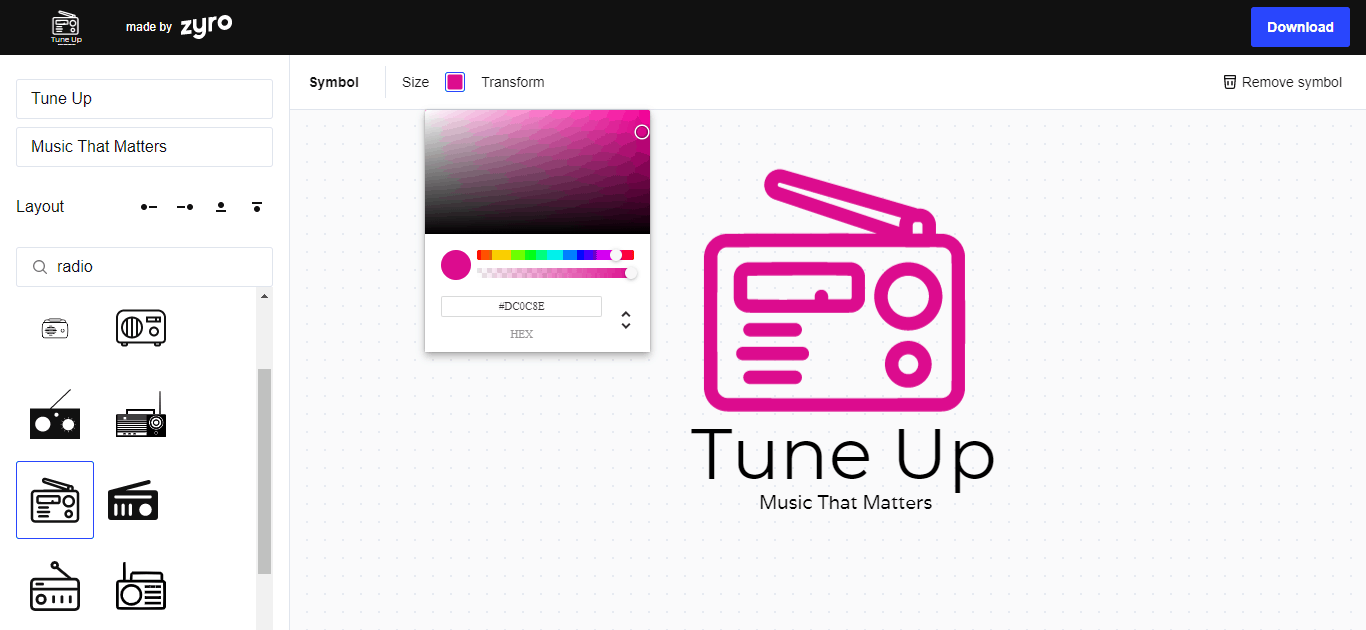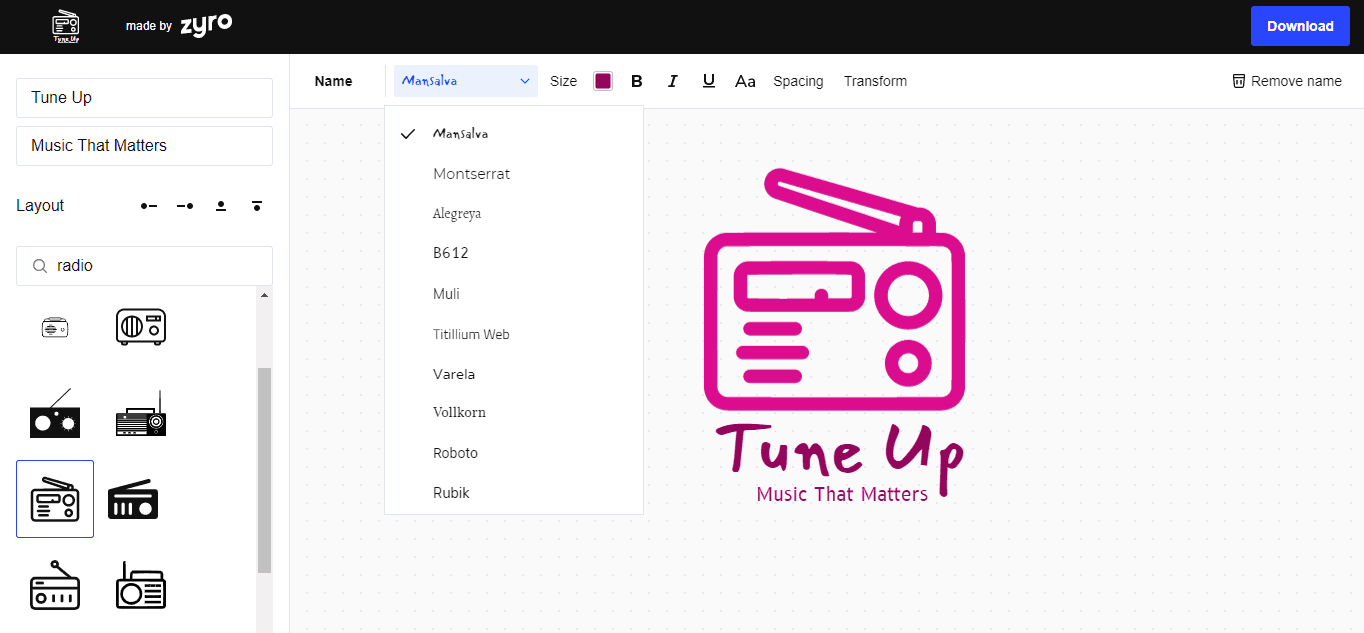What do McDonald’s and Nike have in common? A well-known logo that everybody recognizes. If you’re a business owner, a logo representing your company or product is a must-have. It’s essential for brand awareness and a strong first impression. Best of all, you’ll learn how to create a logo for free.
A great logo conveys the values of your business, yet it’s memorable and easy to understand. Hence, simple and minimalistic designs are currently on-trend. To create a professional logo, you don’t need to spend a lot of money on hiring a professional designer. With Zyro’s Logo Maker, you can make one in a matter of seconds, all for free. Simply click on the Create Your Logo button, and you’re ready to go.
1. Type Your Brand Name and Slogan
Once you’ll have the logo maker open, you will see a navigation bar on the left. Enter your business or brand name and slogan in the fields provided. The logo maker will visually represent all changes as soon as you type something in.
You can use your existing company name as a brand name or create a new one based on the image and personality you want your business to represent. If you don’t have a slogan and need ideas, you can use Zyro’s Slogan Generator here.
Just type in a keyword related to your brand and business, then click the Generate Your Slogan button. You will be given a list of 20 suggestions. Feel free to pick one for your business logo or use them as inspiration. You can also generate a different set of slogans from the same keyword by pressing the button again.
2. Pick from Thousands of Logo Images
Next, choose an icon from Zyro’s vast collection of logo templates. Enter a keyword in the search bar and a selection of shapes and icons will appear. Scroll through the list until you find the one that fits your ideas.
There are four layout choices in which you can place the icon – over, under, to the right or the left side of the text.
3. Edit the Design of Your Logo
Now it’s time to get creative and create a logo that truly represents your business. When the image and texts are in place, you can customize your logo further. The top bar customization menu changes depending on which element you have selected.
There are three settings for the icon — Size, Color, and Transform.
The Size option uses a slider, as you move the focus point to the right or left, you can immediately see the icon getting bigger or smaller.
With the Color selector the process is the same – drag and drop the focus point on the color of your choice, and then move the slider button to set the opacity. Or, if you already have a color scheme in mind, simply change the color code and press Enter.
Under the Transform settings, there are Rotate, Vertical and Horizontal Skew sliders. You can play around with them to see the different angles. If you want to return it to the original alignment, just click the Reset button.
When you select a text, you’ll notice that you’re given even more options to customize your brand name and tagline. Besides the three settings mentioned above, you can change the fonts, typographical emphasis, letter case, and spacing. Explore the options, customize your logo, and take your time until it looks just right.
4. Publish Your Brand-New Logo
Once you’re happy with your logo design, click the Download button on the right top corner to get your transparent high-resolution PNG file. Yes, learning how to create a logo for free is that easy.
The custom logo you made with Zyro is yours for both personal and commercial use, with no strings attached – you can use it on your website, social media platforms, product pages, merchandise, and business cards.
What Makes a Great Logo?
While it’s true that a logo grabs the audience’s attention, it actually goes much deeper than that. A professional logo is the identity of your business or brand. The logo design has the power to influence people’s decisions, as 93% of purchases are based on visual perceptions.
What is more, a custom logo can be used as a tool to interact with your customers and build brand loyalty as well. For example, you can give promotional merchandise with your logo printed on it during various events. If your products and services are of high quality, a sense of trust will rise whenever they see your logo. After all, according to a study, 75% of people around the world will continue to buy from a brand they trust.
Conclusion
A logo is an essential part of your business brand strategy. It’s what leaves an impactful image on your customers and differentiates you from your competitors. You don’t need to spend time and money hiring a professional to design and create a logo for your business. You can learn how to create a logo for free. Zyro’s Logo Maker makes the process really easy – you can download your logo and use it in no time.
We hope that you found this article useful. If you have any questions or suggestions, feel free to leave a comment below.