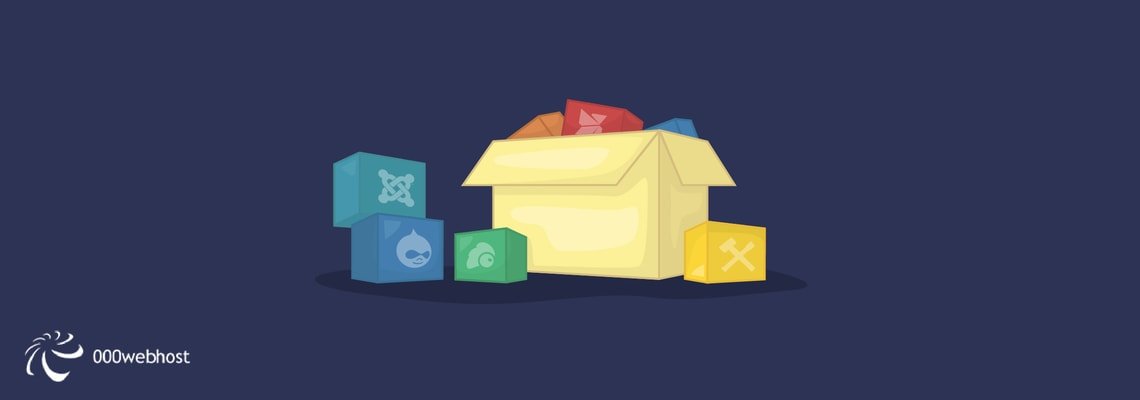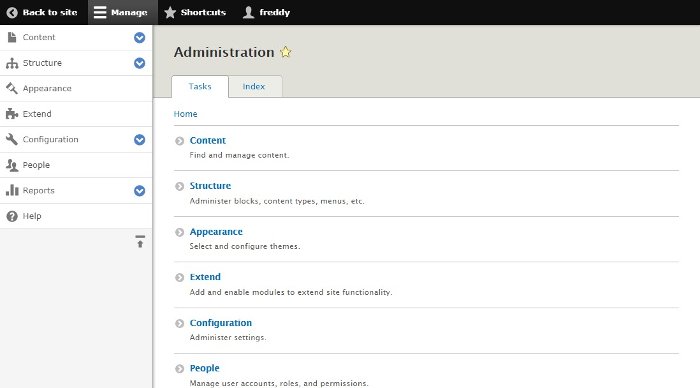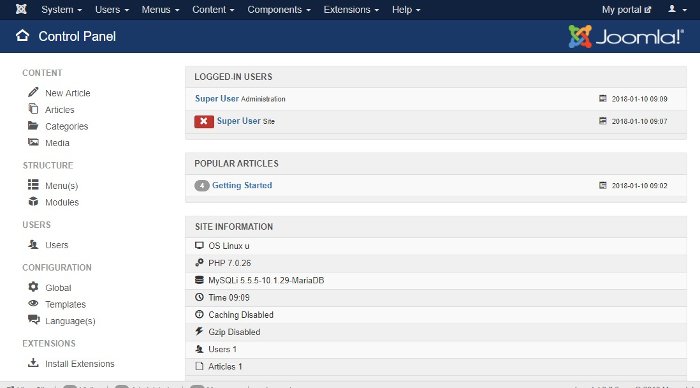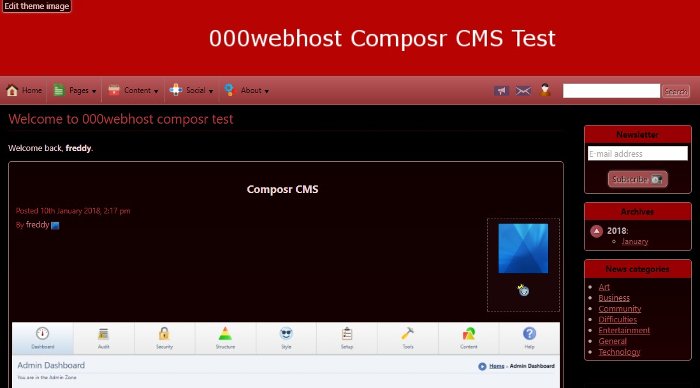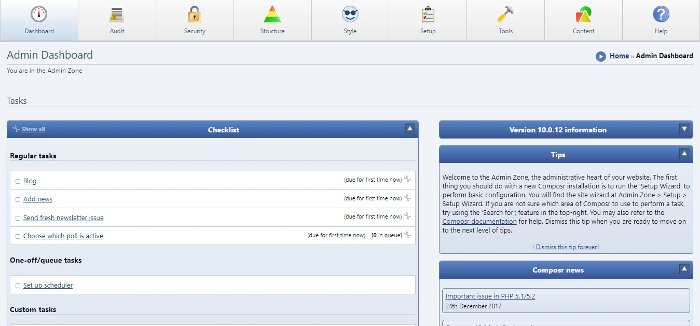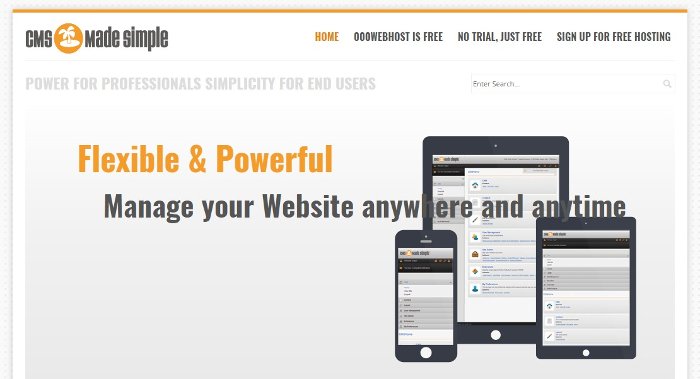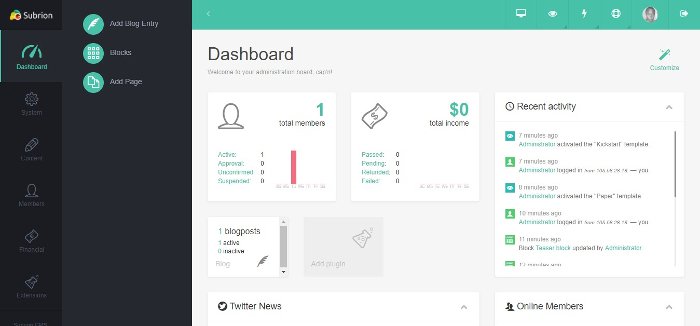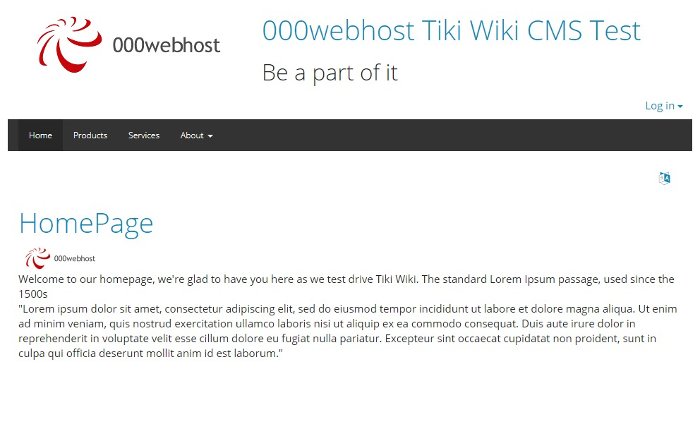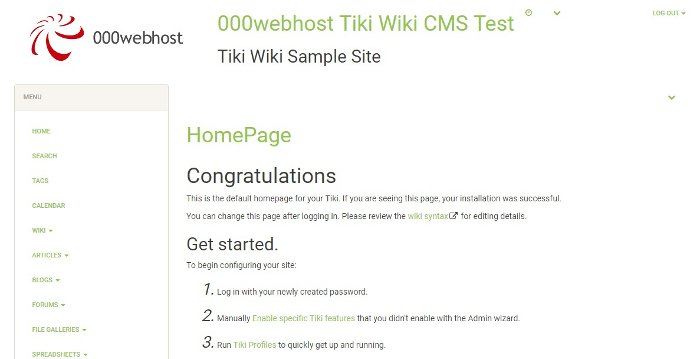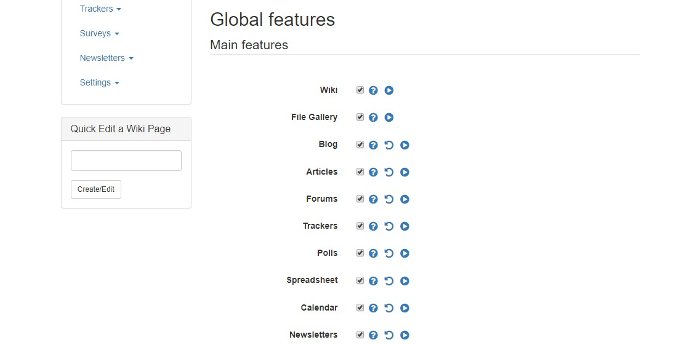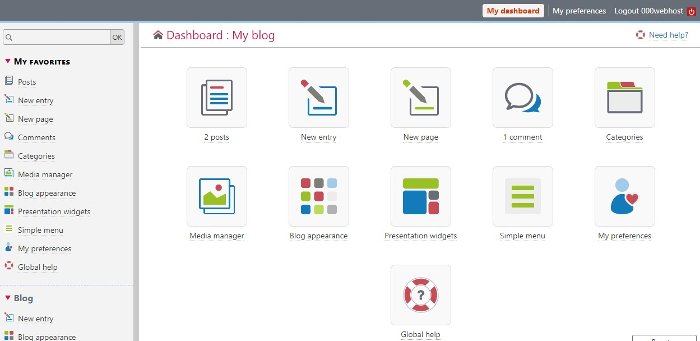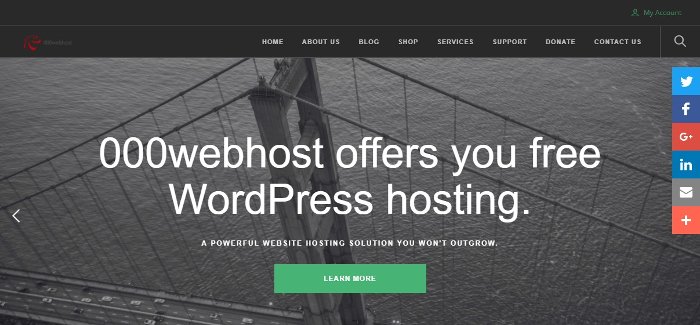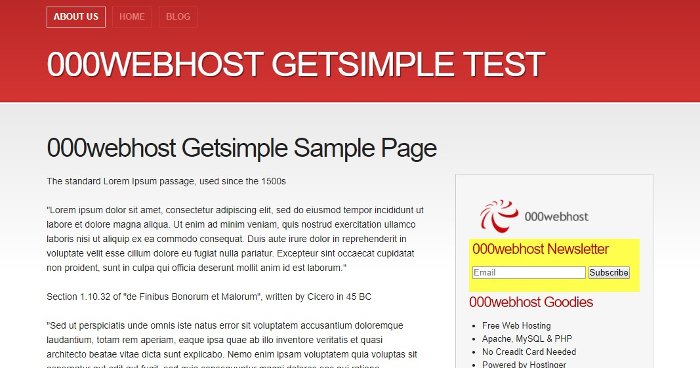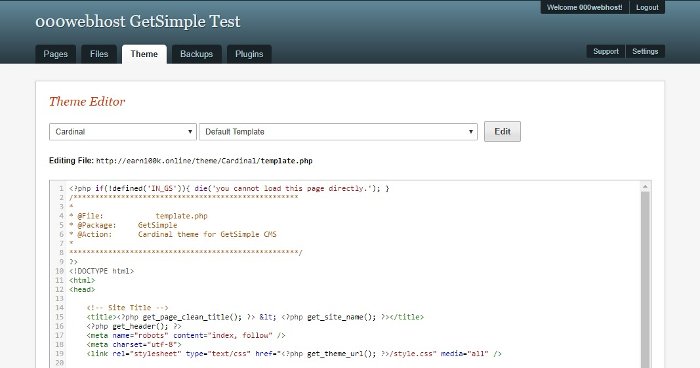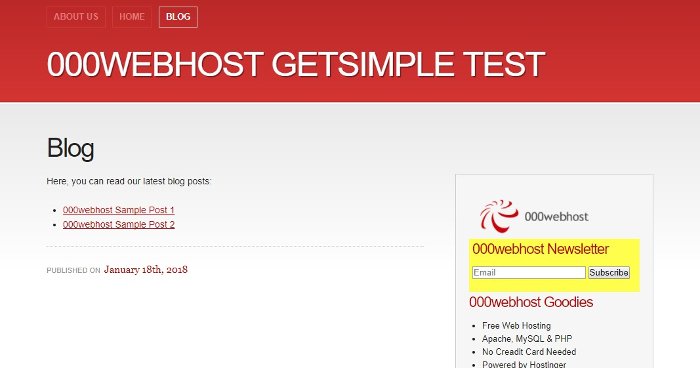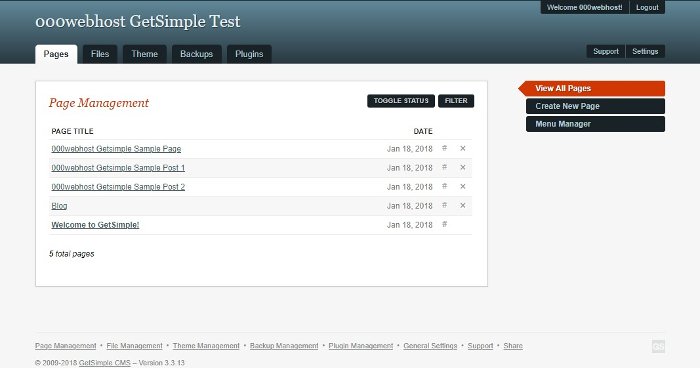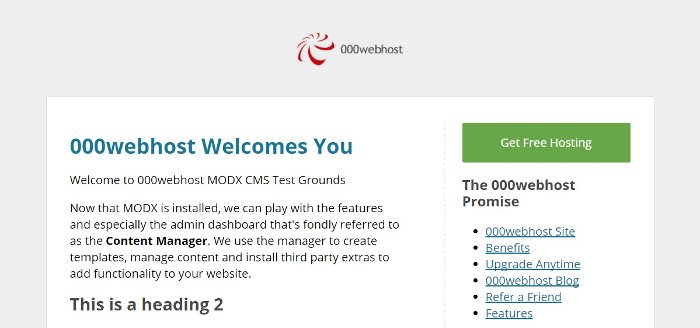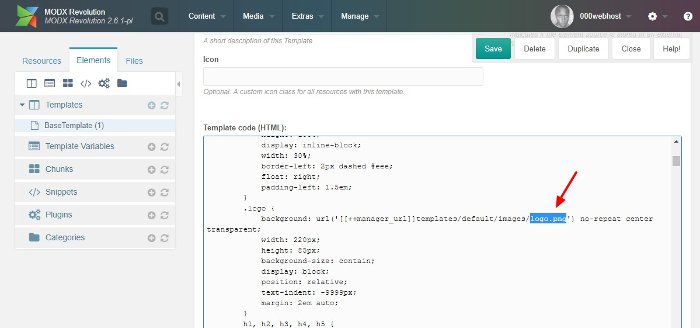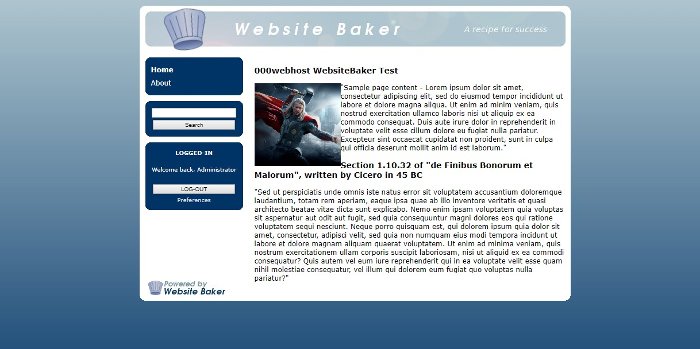Even with all of its glory, WordPress may not be for everybody. We could talk all day about the power WordPress wields, but if you don’t feel the platform, it doesn’t mean much. Which is why we bring you a couple of WordPress alternatives you can try today.
And since WordPress is a free and open-source project, we only focus on free content management systems (CMS) that are great alternatives to WordPress.
You can use any CMS on this list to create a website, but remember each comes with its strengths and weaknesses, so keep an eye out for that. You won’t have to try hard though, as we’ve done a great job of creating a comprehensive overview of each.
Aside: If you have the free web hosting from 000webhost, you can only install WordPress or build a custom site. However, if you spring for Hostinger premium hosting, you can install the content management systems on this list using an auto-installer.
With that intro, let us see what WordPress alternatives the internet has to offer.
Drupal
Drupal focuses on simplicity and security. It doesn’t take long to acquaint yourself with the platform since every single option is on an intuitive admin panel. However, it does pull some weight as a CMS and needs over 110MB of disk space for the default setup.
But it is one of the best WordPress alternatives out there, thanks to a suite of fantastic features. For instance, creating content in Drupal is super duper easy; you can create articles and pages with a few clicks. That’s not all. You can install new themes and modules (Drupal’s equivalent of WordPress plugins) easily. On top of that, you can define your site structure, configure site settings such as SEO, manage users and track how your Drupal site is performing.
Joomla
After Drupal, the next contestant is Joomla. You may have sort of guessed that. Jokes aside, Joomla is a worthy contender in this CMS race, and we will learn why in a jiffy.
For starters, setting up Joomla is incredibly easy. You can finish the setup process in less than a few minutes. After that, you’ll be able to enter the admin panel that’s bursting with various settings and information. It’s quite similar to WordPress or Drupal dashboards, therefore it won’t be difficult to get started.
Up to this day, Joomla has created a big online community with detailed documentation. This will ensure that solutions to any Joomla question or issue are found as quickly as possible.
b2evolution
It may come as a surprise, but WordPress and b2evolution are siblings. Yes, indeed they are; with their ancestor being b2.
And b2evolution is quite a formidable content management system. The image above shows how a randomly chosen template looks in the browser. Let’s also take a quick peek at the admin interface in b2evolution:
Oh, by the way, you can create a homepage, a blog, and a forum with the snap of a finger. If that isn’t enough, you can install different skins to different parts of your site as shown in this 30-second video:
Overall, b2evolution may look like a well-crafted WordPress application. But while WordPress gets most functionality from 3rd-party plugins, b2evolution focuses on providing a similar level of in-build effectiveness.
Textpattern
Then, we have Textpattern. One of a kind CMS that ships with a user-friendly admin interface. All the same, you must know your way around HTML and CSS coding to create a page, since it isn’t as simple as clicking the Add New button in WordPress.
When you log in, navigate to the post editor shown in the image above. To be fair, this seemingly technical editor comes with a couple of nice features including categories, toggle comments on/off, article images, post status, i.e., live, hidden, sticky, pending, etc., and custom fields among others.
Textpattern ships with basic image and file libraries. You can also edit your CSS on the fly, perform website diagnostics, moderate comments, add forms, install other languages and setup site preferences.
However, installing plugins in Textpattern is different from the plugin system in WordPress. To install a plugin, you copy-paste the plugin’s code into Textpattern, which can be more challenging to the average beginner. But at the same time, you can learn more!
Composr CMS
Just to put it out there, building a website using the Composr CMS may seem a little difficult at first. But it took us only a couple of minutes to put up the sample site you see in the image above.
Regardless, Composr CMS offers you a different approach to building websites what with an extensive list of features and a fantastic admin panel:
Need real estate for your ads? You’re in luck! Composr comes with dedicated banner areas that let you add your advertisements with a matter of clicks.
CMS Made Simple
It is fast, responsive, and one of the best WordPress alternatives out there. The name is CMS Made Simple. It is a fully-fledged open-source content management system that makes creating your site extremely simple.
This WordPress alternative offers you plenty of options within the admin console to create any professional site. Adding content, i.e., pages and news articles is a simple as A, B, C. The page/post editor is packed to the brim with incredible content publishing features. The script creators have done an amazing job with the creating a convenient and efficient content editor section.

CMS Made Simple Admin Console with Design Manager Highlighted
Do you need a custom design for your site? CMS Made Simple has your back with a Design Manager feature that offers you absolute control over your entire site. Things are, however, not as straightforward as you’d find in WordPress.
And while you don’t need HTML or CSS skills to get a site up and running with CMSMS, learning some CSS goes a long way in customizing your site to your liking. By the way, learning coding is good at any given time! Other than that, CMSMS ships with a Module Manager that helps you to extend your site’s functionality.
Subrion

We changed the logo only. This test uses the Kickstarter Theme
What a wonderful creation this is. Well, at least from the first impression, Subrion looks amazing. But we all know not all that glitters is gold, so we gave this CMS a test drive.
What did we find out? For starters, you see a beautiful admin dashboard once you log in. Don’t take our word for it, watch for yourself:
Now, there are a million and one options on the admin panel, but managing your content with Subrion is as easy as pie. And that’s because every single option is exactly where it needs to be. In other words, these guys did a remarkable job with the ultra-responsive and mobile-friendly UI. By the way, they did a stunning job with the Kickstart template – the default theme we used for our test drive. There are many other Layout templates, which you can install with a single click.
But does Subrion shine in terms of aesthetics only? Or is it worth its salt as far as core functionality goes? Let us venture forth.
Right out of the box, Subrion comes with a top-level membership system that supports user registrations, member profiles and payments. On top of that, Subrion ships with a Financial tab that helps you to track payments on your site among other things. There are a couple of templates to help with the visual appearance of your site, and more than 50 free and premium plugins to extend functionality. The System tab carries plenty of options to customize and run your site. For instance, you can change your favicon and logo in a jiffy. On top of that, you can easily work on your database, set up your currency and clear cache among other things.
Of all the WordPress alternatives we have so far, Subrion shows true potential. It’s an interesting CMS that we wouldn’t mind trying again.
Tiki Wiki
There are only good things to say about Tiki Wiki, all thanks to a serious number of features that will blow your mind. But that’s because Tiki Wiki isn’t your typical CMS. To keep things short, Tiki Wiki is a Wiki+CMS+Groupware combo that delivers quite a punch as an open-source project.
In a matter of clicks, you can deploy blogs, forums, surveys, newsletters, and spreadsheets among other things. And the Control Panels (yes, that’s in plural form) is out of this world. The sheer number of features and settings will blow your wig off:

Tiki Wiki Control Panels offer you a bird’s eye view of your site
The huge number of features might scare you off as well. There is, however, three setup wizards to hold your hand as soon as you log in:
To change your site’s appearance, you have a dozen design templates. In terms of design, WordPress still wins, even though you can customize Tiki Wiki to your heart’s content.
Oh yeah, we would love to iterate that activating features is a matter of point and click:
Tiki Wiki offers you a one of a kind platform to create any site you can imagine. Still, it leaves a lot to be desired concerning user experience, more so the million and one settings that are definitely not beginner-friendly.
Dotclear
Dotclear is a fantastic option among top WordPress alternatives, but only if you’re ready to learn a couple of things. For instance, you will need some CSS know-how to add a logo and change theme colors like we did in our example above.
Publishing pages and posts aren’t as straight-forward as is the case with WordPress. You have to tinker with the settings to have your pages/posts appear on your site.
And while Dotclear doesn’t offer you as much customization power as WordPress, it offers you enough tools to create a decent website without a lot of heavy-lifting.
The Dotclear admin UI is clean and easy to use. All options you need to run a successful website are right there in the open. Dotclear aside, let us move on to the next WordPress alternative you can try today.
LiveSite
Look at the image above. Do you see the 000webhost logo up there? Well, it isn’t very clear because we used a big image that the CMS shrunk, but it was very easy to add!
That aside, do you see the slider? We edited that right from the front-end without touching a line of code. In other words, you must be comfortable with front-end and manual code editing to make the most of LiveSite.
See the social media sharing buttons to the right? We didn’t install those; they came with the LiveSite CMS upon installation. We must say the pre-built social buttons save a lot of time since they are ready to use.

Image showing the front-end site editor
LiveSite is a unique content management system. It’s powerful too, but there is a slight learning curve as you’d expect with any new CMS you come across. Once you get the drift of things though, building a website you’re proud of using LiveSite is easy. That is, of course, if you’re not scared of code. This we say because customizing your site fully requires editing HTML files manually. We can totally see how LiveSite could excite someone with a bit of coding experience, but if you’re looking to drag-and-drop elements into place, you’re better off with WordPress page builders.
The admin panel is nothing to brag about, but it is passable. What LiveSite lacks in aesthetics and user experience, it makes up for it in additional features. For instance, in a couple of clicks, you can activate built-in e-commerce shop, affiliate program, social networking, email campaigns, blog, mobile version and optimize for search engines. Further, you can access all of your folders and files within the admin dashboard without logging to your web server. Other features include conversations, forms, calendars, contact listing and visitor tracking among others.
GetSimple
At just 10MB, GetSimple is a lightweight content management system suitable for small-business websites. Why the small size? Instead of using a MySQL database to store data, GetSimple uses XML, which results in faster page load speeds as well. GetSimple is developers’ paradise since it puts a lot of site customization power in your hands. If you fancy editing code, you will fall head over heels in love with GetSimple CMS:
You can create pages in a jiffy and edit the over 200 themes. To boot, you have hundreds of plugins at your disposal, so you can extend your site without having to write code for every extra element.
It’s just sad this CMS doesn’t ship with a dedicated blogging system. You can, however, create normal pages and link to them from a “Blog” page like we did:
Other than that, Getsimple stays true to its title with a neat admin dashboard that steers clear of the clutter in many other content management systems:
For a small website, GetSimple is an incredible choice among WordPress alternatives, provided you don’t need much scaling power.
ImpressPages
ImpressPages is, well, impressive for lack of a better word. For starter, it’s a drag-and-drop CMS, which is great news if you don’t know how to code. And when you log in, the simple admin panel might mislead you to think ImpressPages has little to offer as a CMS that’s competing with WordPress. Don’t be in a rush to make judgments though, as ImpressPages has a horde of features hiding behind the scenes, or more specifically, behind the admin menu as highlighted in the image below:

See top-left corner
Other than the obvious elements you can drag and drop on the canvas shown above, ImpressPages ships with other features such as themes, plugins, pages, Google Maps, multi-language support, cache clearing capability, and a couple of page-specific settings such as SEO and redirects.
MODX Revolution
Premiering with a title you’d see in Sci-Fi films, MODX Revolution is exactly that; a revolution in the CMS sector. It is, however, best suitable for tech-savvy users. You will need some coding know-how to customize your MODX website. For instance, we dug into the code to change the logo (and it was as easy as finding and changing the highlighted part):
That aside, we had a lot of fun with the admin panel, which is also known as the Content Manager. For your information, there are a good number of features at your disposal. You can customize your templates to great extents and supercharge your site using plugins. On customizing templates, you can add PHP code snippets or HTML chunks anywhere on your template. Pages are known as Resources and you can view all of your files within the CMS without connecting to your web server. That, plus you can import HTML and static files.
Oh yeah, when you log in, your MODX content manager looks something like this:
WebsiteBaker
As soon as you install WebsiteBaker, a “Website under construction” page goes up on your site, meaning we shall tweak things on the admin side. Tweaking stuff is fun, right?
That isn’t a problem though, because who wishes to show the world an incomplete website? With that in place, how does WebsiteBaker compare with the other WordPress alternatives on this list? Let’s log in and find out:
First, let us remove that “under construction” page. To do that, we simply created a homepage. There is not much to it, just add your pages and customize away!
Serendipity
Last but not least, we have Serendipity.
Wait. Don’t you like all that chocolate on our sample site above? Well, that is just one of the many themes that come with Serendipity. Oh, lest we forget, Serendipity is scalable, meaning you can use it to run more than just a personal blog. From what we’ve seen, however, this CMS is best for bloggers.
Oh yeah, you want a glimpse of the admin area? Here you go:
The admin dashboard shown in the image above looks like an old version of WordPress admin. But it’s still an amazing tool to create websites!
Final Remarks
We hope this list of 15 WordPress alternatives offers you something exciting and useful. At the end of the day, the CMS you choose boils down to your needs. Regardless, we stand by WordPress any day, as we build our blogs on WordPress too. While these content management systems are promising, WordPress may seem miles ahead of the pack.
Which is your favorite content management system? If you are a fan of any other CMS, let us know in the comments below!