Due to the rate limiting policy, using WordPress on the free plan has become a hassle.
But what if we could change all of that? Would it be possible to bypass 000webhost’s database limits?
I see you got excited, but that’s sadly not possible.
What we’ll be doing instead is using something called “Remote SQL”. So what this does is move your database outside of 000webhost, while keeping your files and subdomain hosted here.
Without further ado, let’s get started! (applies to users having a new/existing WordPress website)
1 - Exporting the database
Login to the 000webhost cPanel, navigate to Manage Website, then Tools, Database Manager, and go to the PHPMyAdmin page.
I hope you’re still with us!
After you’re there, click on the database, then hit Export
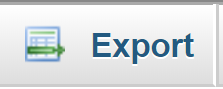
Scroll down, then hit Go

This will download a backup of your existing database

Quick tip: Disable your website for a couple of minutes so no changes are made to the 000webhost database.
To do so, login to the file manager and create a file called
maintenance.phpand write any maintenance message you want your users to see inside of it.
Next, open the.htaccessfile and add the following line of code into it (remove it once you’re done with this tutorial)
DirectoryIndex maintenance.php
2 - Uploading the database
Find the Remote MySQL provider of your choice. For the sake of this tutorial, we’ll be using RemoteMySQL.
Signup and verify your email.
Once that’s done, go to Databases

Hit on Create new database
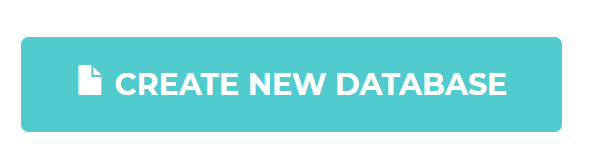
Here you go! The database has been created (and the credentials will be displayed in a box). Keep the credentials with you as we’ll be using them later on.
Now hit Action, then PHPMyAdmin
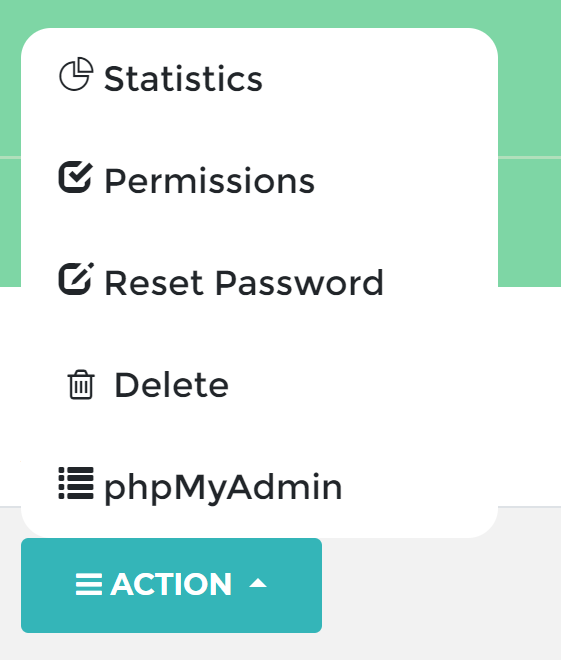
Login using the credentials you’ve been given
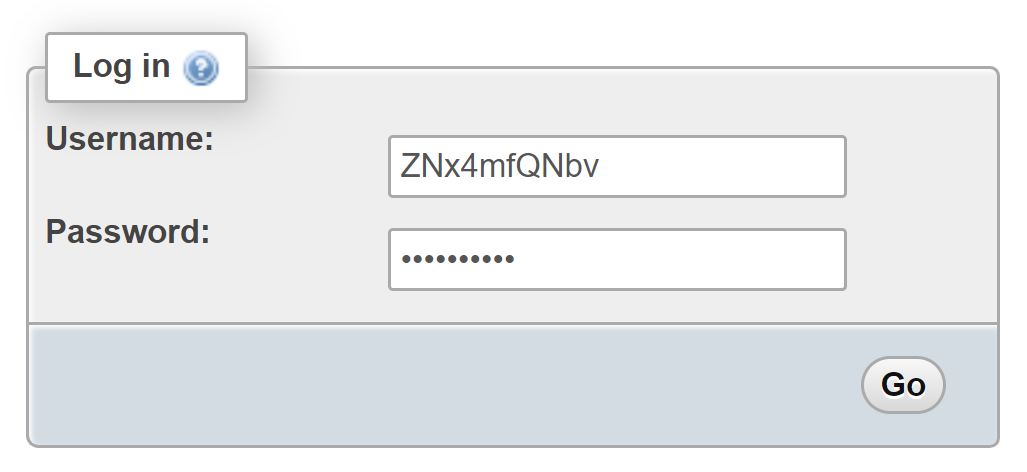
Hit on Import
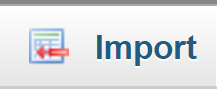
Drag and drop the MySQL file you downloaded earlier
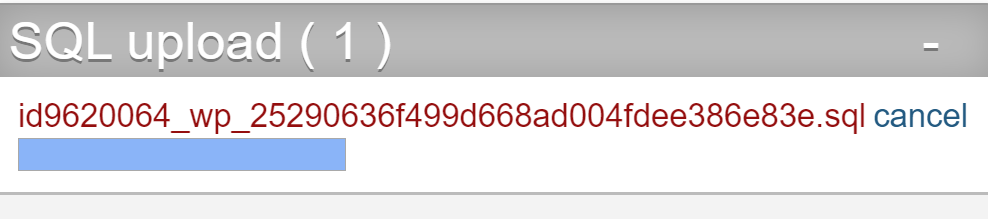
Success! Your database has been uploaded.
3 - Linking your website to the new database
Back to the 000webhost cPanel, go to Tools, then File Manager and hit on Upload files

Navigate to public_html then scroll down and double click on wp-config.php
![]()
Replace the database credentials (and host) by the ones provided by the Remote MySQL service
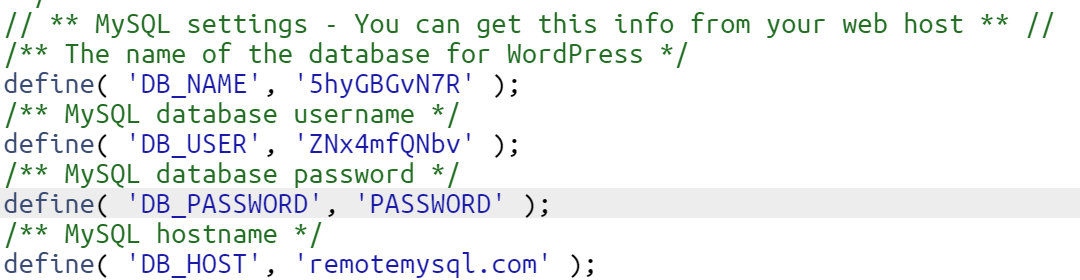
Hit Save and close
Awesome! You’ve linked your 000webhost WordPress website to the remote database!
4 - Testing
Now, time to test if it works!
Visit your website and see for yourself!
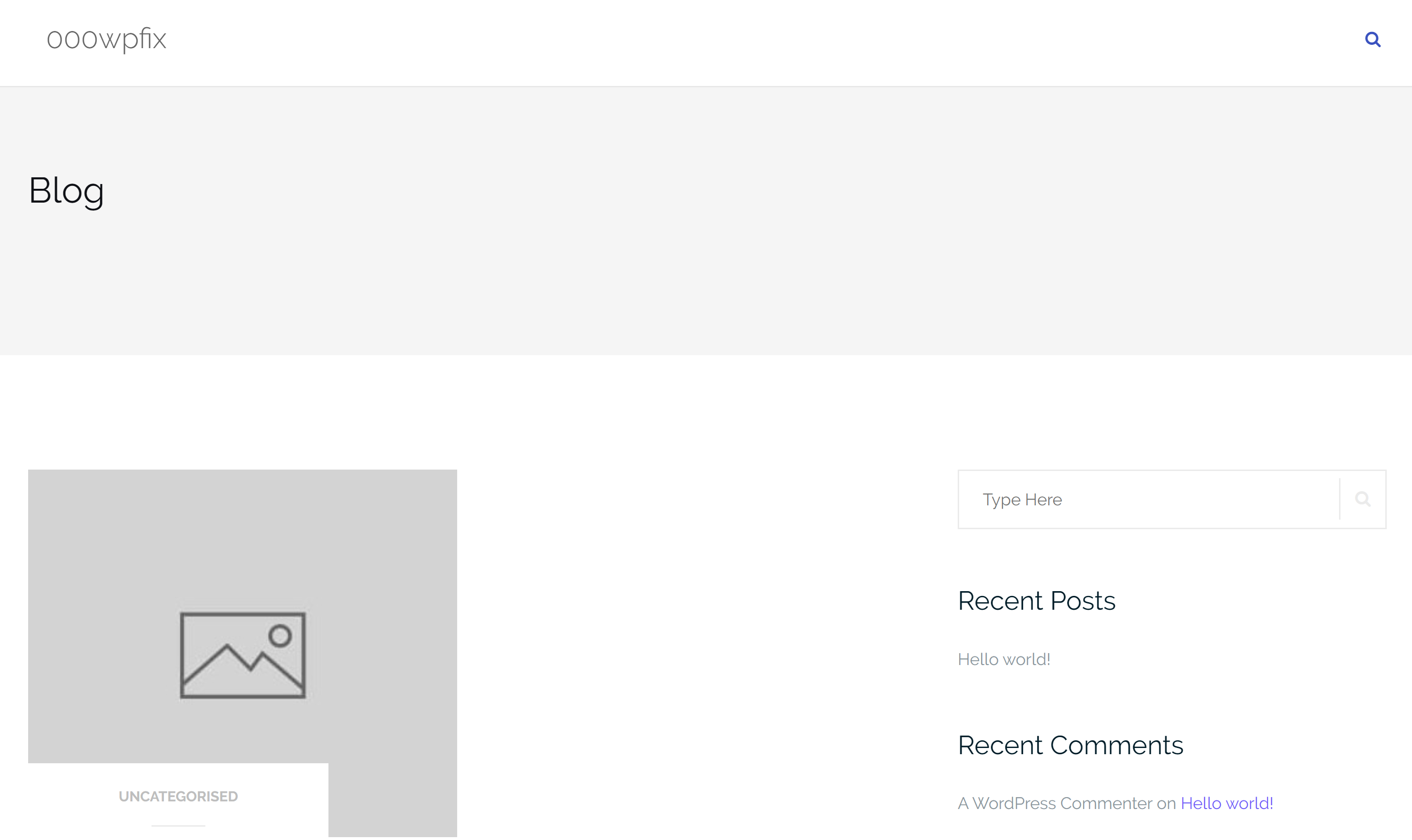
Happy webmastering,
Team 000webhost
Note: This can be used for other non-WordPress projects too.