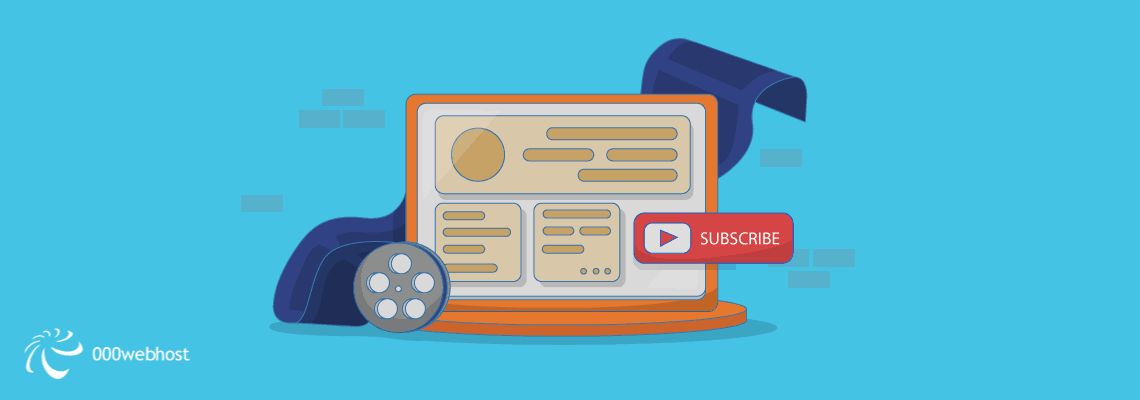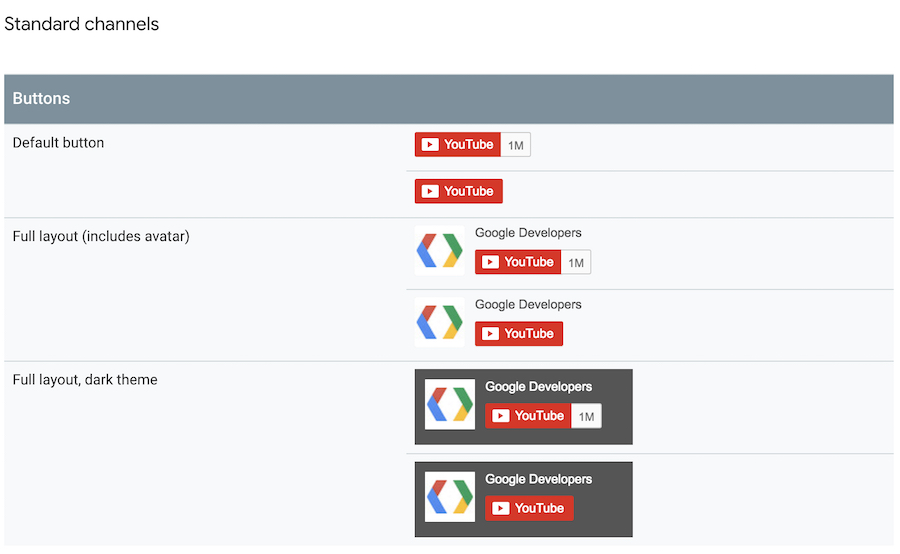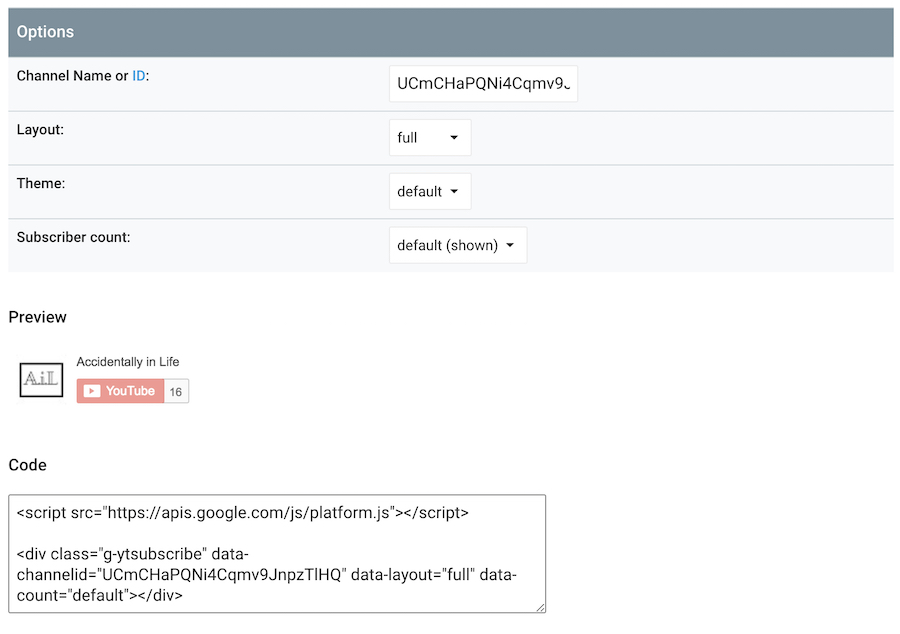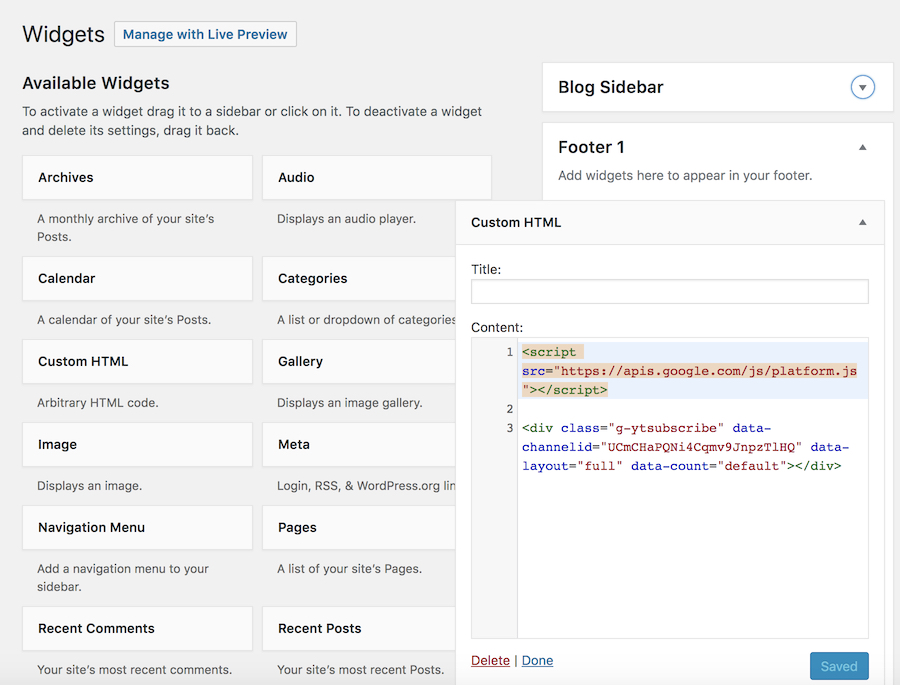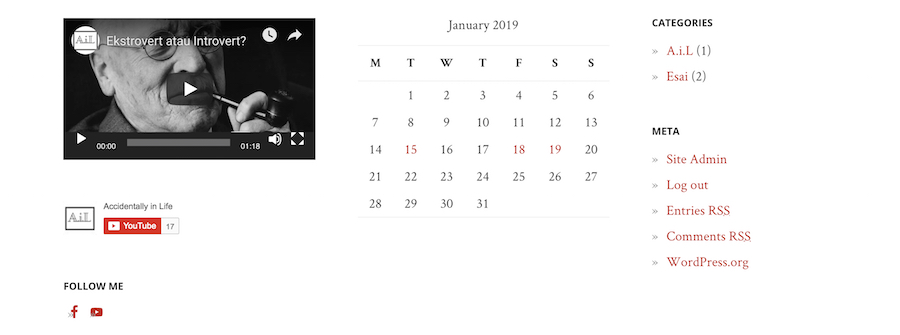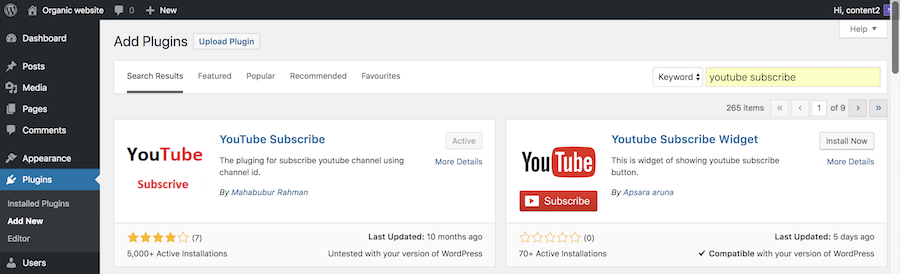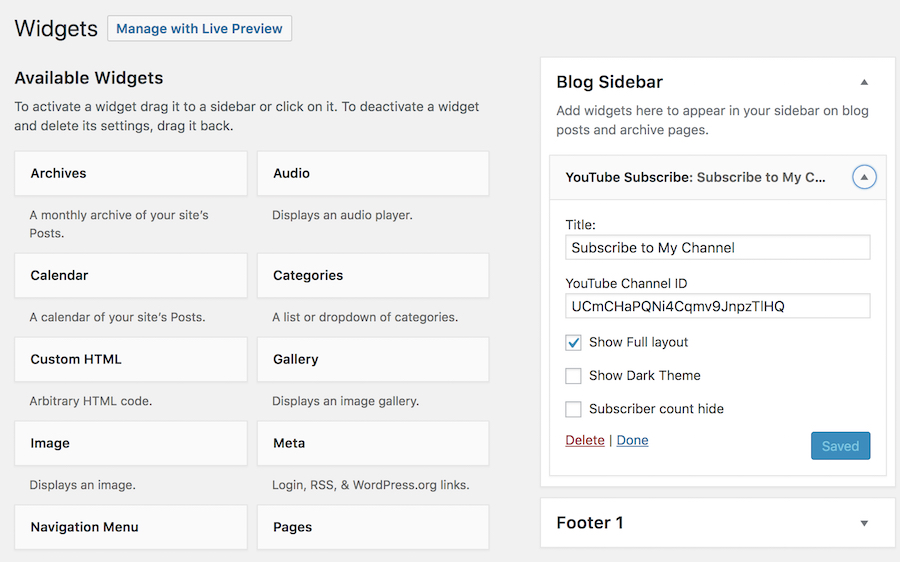Want to boost your YouTube subscribers with a little help from your website? Thanks to the embedded subscribe button, you can facilitate your website’s visitors to navigate and subscribe to your channel.
Sit tight, in this article, you will learn how to add a YouTube subscribe button to your website.
Buttons Selection
There are several subscribe buttons for you to choose from. Here’s the overview:
Methods to Use
You can add YouTube subscribe buttons to your website using these two methods: adding a code snippet or using plugins.
Code Snippet
We know it sounds intimidating, but really, this one is easy to do. You don’t have to be an experienced coder to embed the subscribe button to your site. The process is simple with just two steps involved.
Step 1, go to the YouTube subscribe button page. You’ll be directed to the Configure a Button page. Fill out your channel ID and choose your preferred configuration method.
Protip: You can find the ID in your channel URL. Alternatively, you can also get it on YouTube account setting.
You can see the changes in real time while making configuration. When you finish, you will see the code in the box underneath. You need to copy it for the next step.
Step 2, go to your WordPress Dashboard and click Appearances → Widgets. In Available Widgets, choose Custom HTML and drag-and-drop it to your widget area. Paste the Code in the content area, and if you prefer, write “Subscribe To My Channel” for the title. Click Save.
When you’re done, refresh your site, and you’ll see the subscribe button in your widget area.
Plugins
Alternatively, you can also add a YouTube subscription button with plugins, and it has never been easier to do so with WordPress.
Go to Plugins → Add New. Search YouTube Subscribe plugin, install and activate it.
Now, go to Appearances → Widgets. Find YouTube Subscribe in the Available Widgets, and drag-and-drop it to your widget area. Fill out the title, Channel ID, and check your preferred options.
Click Save and refresh your site to see the Youtube channel subscribe button on it.
Conclusion
If people are already browsing and reading your website content, there’s a great chance of converting them to be your YouTube subscribers. You can do that by adding a subscription button on your site. It’s pretty easy to do too!
So what are you waiting for? Go convert those readers and get ready for a boost of YouTube subscribers.