Introduction
A free online shop program featuring order history, shopping carts, full search capability, product reviews, secure transactions, bestseller lists, and related items.
What you’ll need
Before you begin this guide you’ll need the following:
Active 000webhost hosting account
1)Login to your 000webhost control panel. You can do this by visiting https://www.000webhost.com/cpanel-login
2)Fill in your 000webhost details and login to your account.
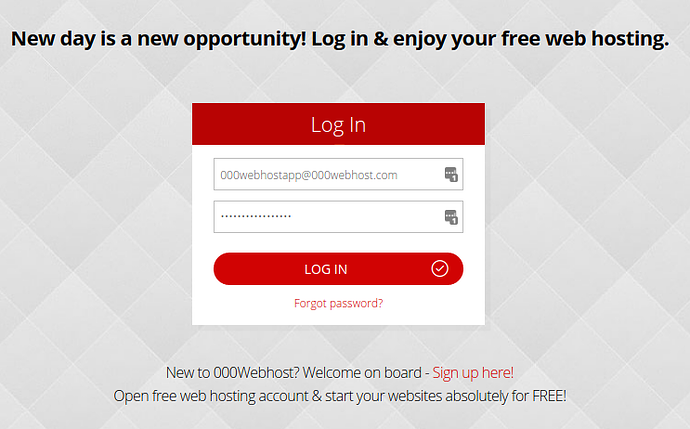
3)Click On “Upload Files”.
4)Then click on “Upload Files now”
5)After clicking on “Upload Files now”…you wll be redirected to “000webhost File Manager”.
6)Click and Open “public_html”.
7)Upload “oscommerce”
8)Now Right click on “oscommerce” and click on “Extract”
(Use this unzipper…if you have problems while extracting, Link:- https://github.com/ndeet/unzipper)
9)Also create database for your oscommerce site from “Manage Database”
10)Make Sure your PHP Version is 5.6.
11)Now Open oscommerce Installer Page and click “Start”.
12)Fill details related to database and click “continue”.
13)Check web server details and click “continue”.
14)Fill online store settings details and click “continue”.
Finalize the installation.
Finally oscommerce store is Installed!!!
If you have any questions do reply or PM me!!!