If you created your website using Zyro (whether on the new panel or old panel), you may have trouble backing up and moving it elsewhere (such as to the new panel during migration). This is because Zyro has trouble changing domains without following a specific method of backing up and restoring.
The steps below will show you how to backup your Zyro website, and also how to restore that backup.
#Backup Your Site
First, you’ll want to go to your website builder, which looks like the screenshot below.
In the top bar, where the 000webhost icon is, hover over the Publish button.

Now, click the Backup/Restore button, and the following box will appear.
Simply click the Download Backup button, and your backup file will download. It saves to your default download directory as a .sitebuilder file.
#Restore A Backup
Restoring a backup is just as simple as taking a backup. Just open up the website builder again, and click the Backup/Restore as I showed you earlier, but click the Restore tab when the backup/restore box appears.
Now, click Browse and select your .sitebuilder file from earlier.
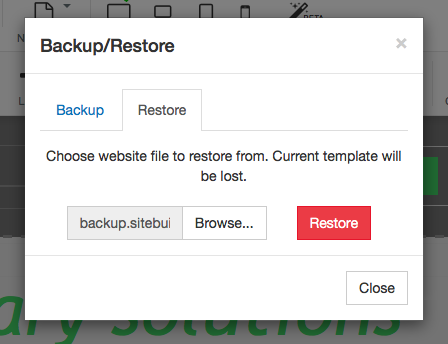
All you need to do now is click the red Restore button.
That’s it! You’ve successfully backed up or restored your Zyro site. This will make sure that your files are working again after migration is complete.


